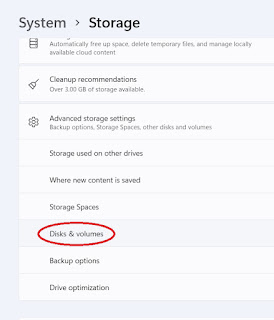- Go to your installation directory :-
==> cd
/usr/src
- Download the latest version of Asterisk-GUI :-
==> sudo svn checkout http://svn.digium.com/svn/asterisk-gui/trunk asterisk-gui
- Enter in Asterisk-GUI folder :-
==> cd asterisk-gui/
- Then you need to configure :-
==> sudo ./configure
- Then you need to compile the sources :-
==> sudo make
- Then distribute the compiled code :-
==> sudo make install
- Back up your configuration files before you continue :-
==> sudo cp -r /etc/asterisk /etc/asterisk.backup
- Edit manager.conf in /etc/asterisk :-
==> sudo nano /etc/asterisk/manager.conf
- Do the following settings :-
==> [general]
enabled - yes
webenabled =yes
- For add new user add the this in manager.conf
==> [admin]
secret = admin123
read = system,call,log,verbose,command,agent,user,config
write = system,call,log,verbose,command,agent,user,config
- Now edit http.conf from /etc/asterisk :-
==> sudo nano /etc/asterisk/http.conf
- Do the following settings :-
==> enabled=yes
enablestatic=yes
bindaddr=0.0.0.0
==> sudo make checkconfig
- For running Asterisk-GUI Enter :-
==> sudo reload
- Add user and group and create a link :-
==> sudo adduser asterisk
==> cd /usr/share
==> sudo mkdir asterisk
==> sudo ln -s /var/lib/asterisk/static-http /usr/share/asterisk/static-http
==> sudo chown -R asterisk:asterisk /etc/asterisk/ /var/lib/asterisk /usr/share/asterisk
- You can use the asterisk-gui from these addresses :-
==> http://127.0.0.1:8088/static/config/index.html
==> http://127.0.0.1:8088/asterisk/static/config/cfgbasic.html
==> http://127.0.0.1:8088/asterisk/static/config/cfgadvanced.html
==> http://127.0.0.1:8088/asterisk/static/config/cfgbasic.html
==> chown -R asterisk:asterisk /etc/asterisk/ /var/lib/asterisk /usr/share/asterisk # if asterisk runs as the user "asterisk"